To enable two-step authentication (2FA) and use the Ragic App to receive time-based verification codes, follow these steps:
1. Go to the web version and click Personal Settings in the top right corner. Enable Two-step authentication and enter your account password.
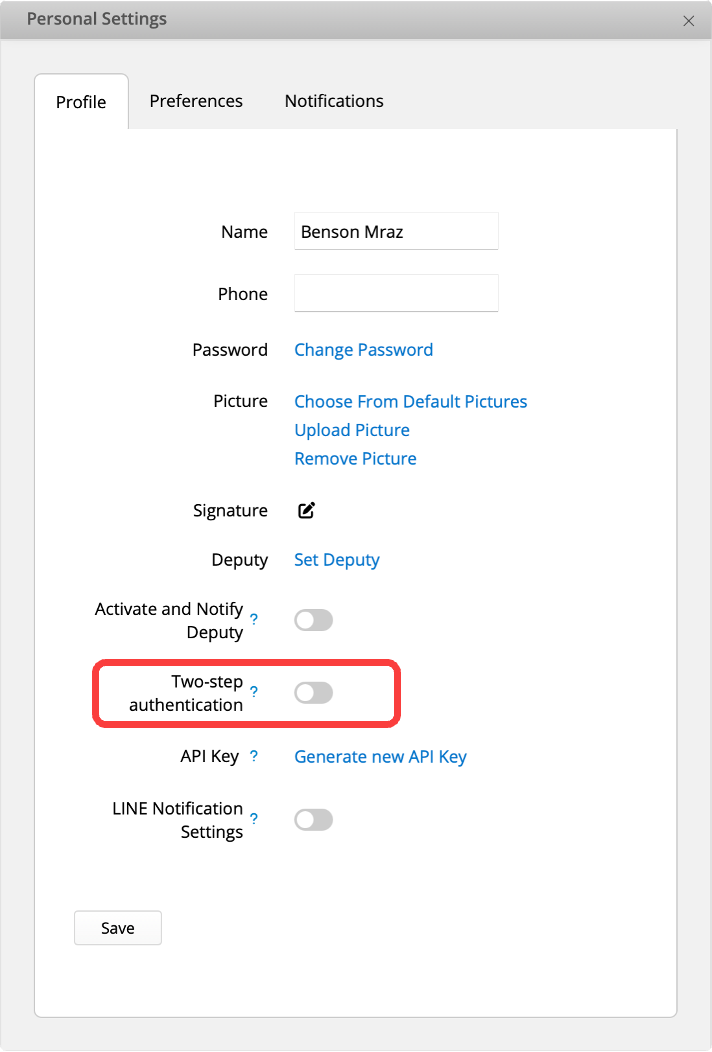
2. Choose Ragic App as the authentication method and click Next.
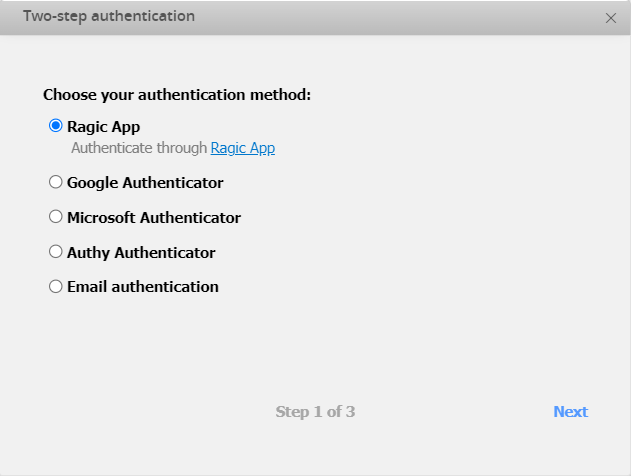
3. Open the Ragic App and go to Homepage Menu Options > Settings > Account Security > TOTP > Scan QR Code.
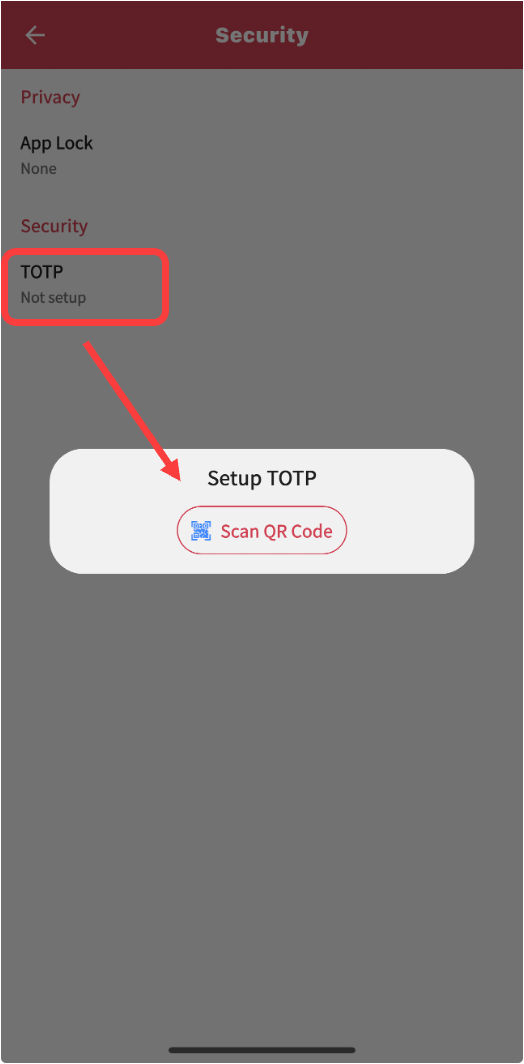
4. Use the Ragic App to scan the QR code displayed on the web version.
5. After setup, tap TOTP again in the app to view your 30-second time-based verification code.
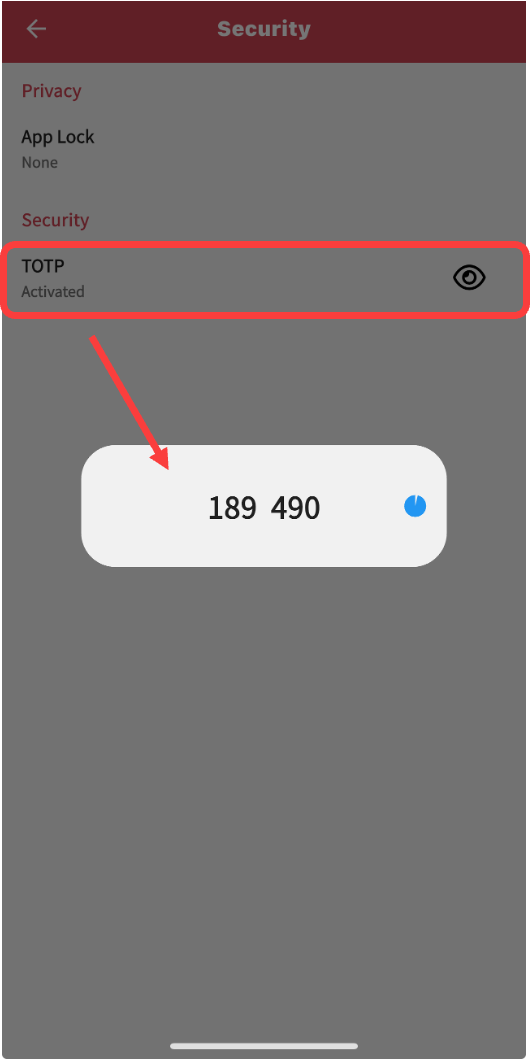
6. Enter this code into the web version’s verification field and click Next.
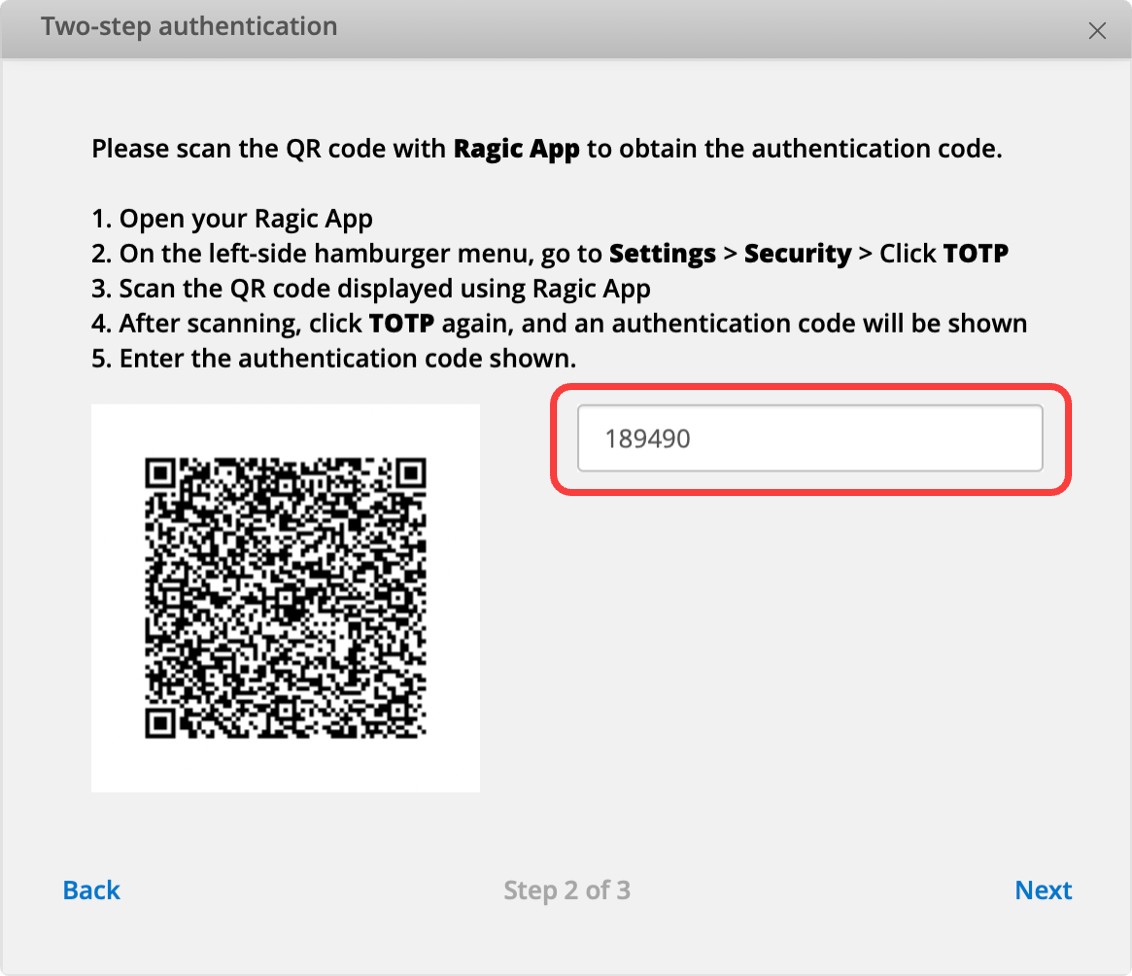
7. Click Enable to complete the setup of two-step authentication (2FA).
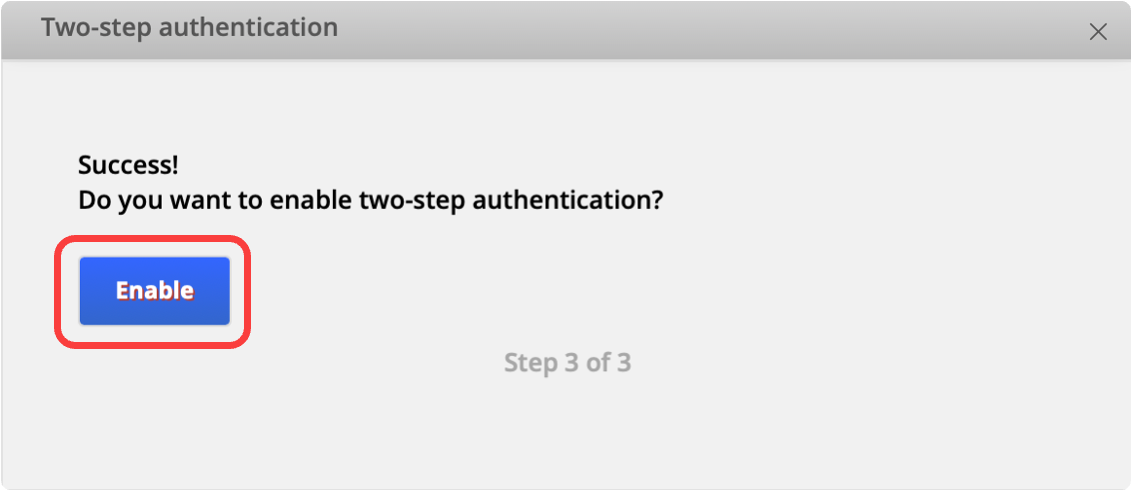
Additional Note:
If TOTP has already been set up in the app and needs to be reset, simply long-press the existing TOTP in the app. A confirmation message will appear asking whether to remove the current TOTP setting. Tap Confirm to remove it, and then proceed with the new setup.
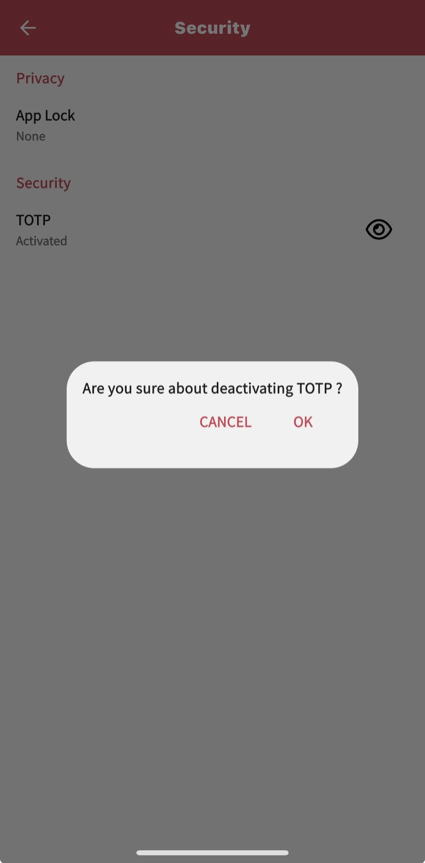
 Thank you for your valuable feedback!
Thank you for your valuable feedback!