The Form Page includes the following buttons and functions:
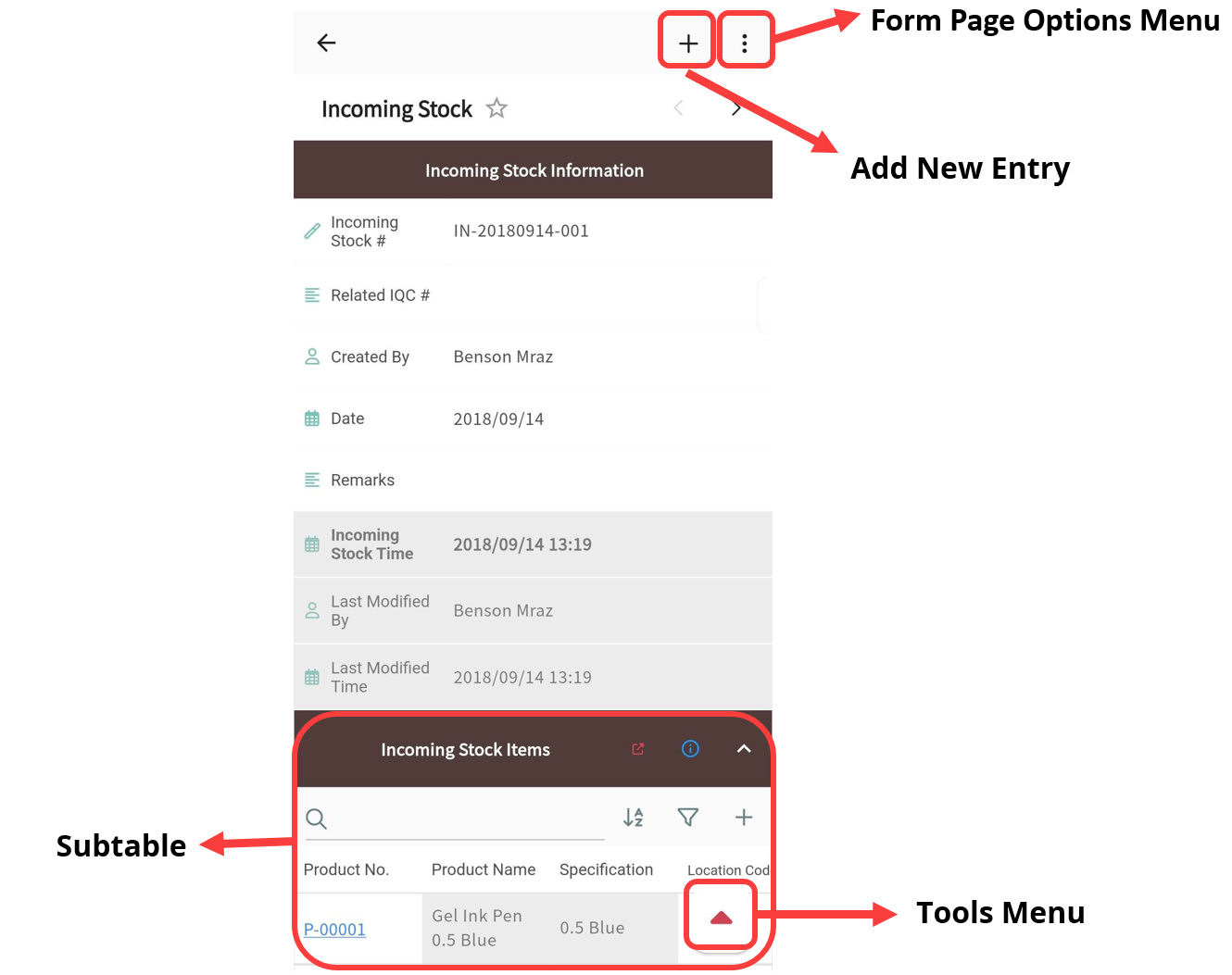
At the top right, you will find two buttons: Add New Entry and the Form Page Options Menu. At the bottom right, the triangle icon opens the Tools Menu, which includes:
・Comments
・Share This Entry (via QR code or URL copy)
・Action Buttons
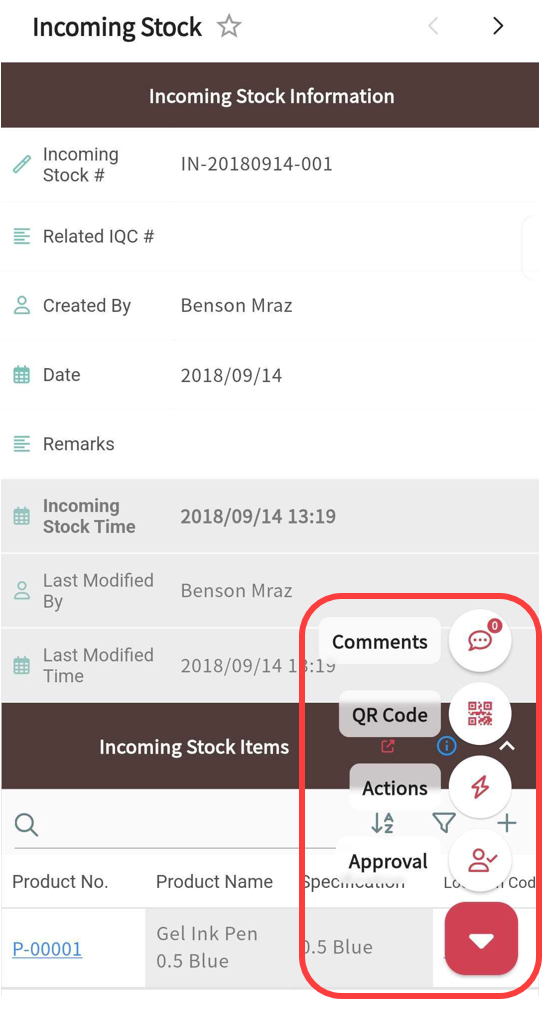
If the form includes subtables, they will always appear at the bottom of the form page. The position of subtables cannot be changed.
・Add Entry
Entries can be added either from the listing page or directly within the form page by tapping the "+" icon.
・Edit Entry
Tap on a field to edit its content. You can upload pictures or files from your mobile device. If you want to access photos stored on your device, please make sure Ragic App has been granted photo access in your phone’s settings.
・Delete Entry
To delete an entry, go to the form page, tap the options menu in the top-right corner, then select Delete Entry.
There are three ways to edit Subtable data:
1. Directly edit within the Subtable by clicking on a field and entering a value. However, if there are many rows in the Subtable, this method may be less convenient.
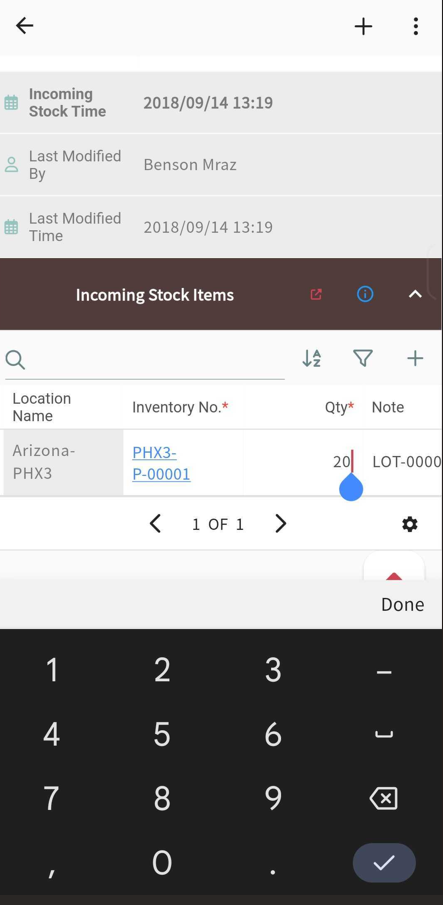
2. Swipe a row to the right to reveal the "View" and "Delete" icons. Tap the "View" icon to open the detailed record page, where you can edit the Subtable data.
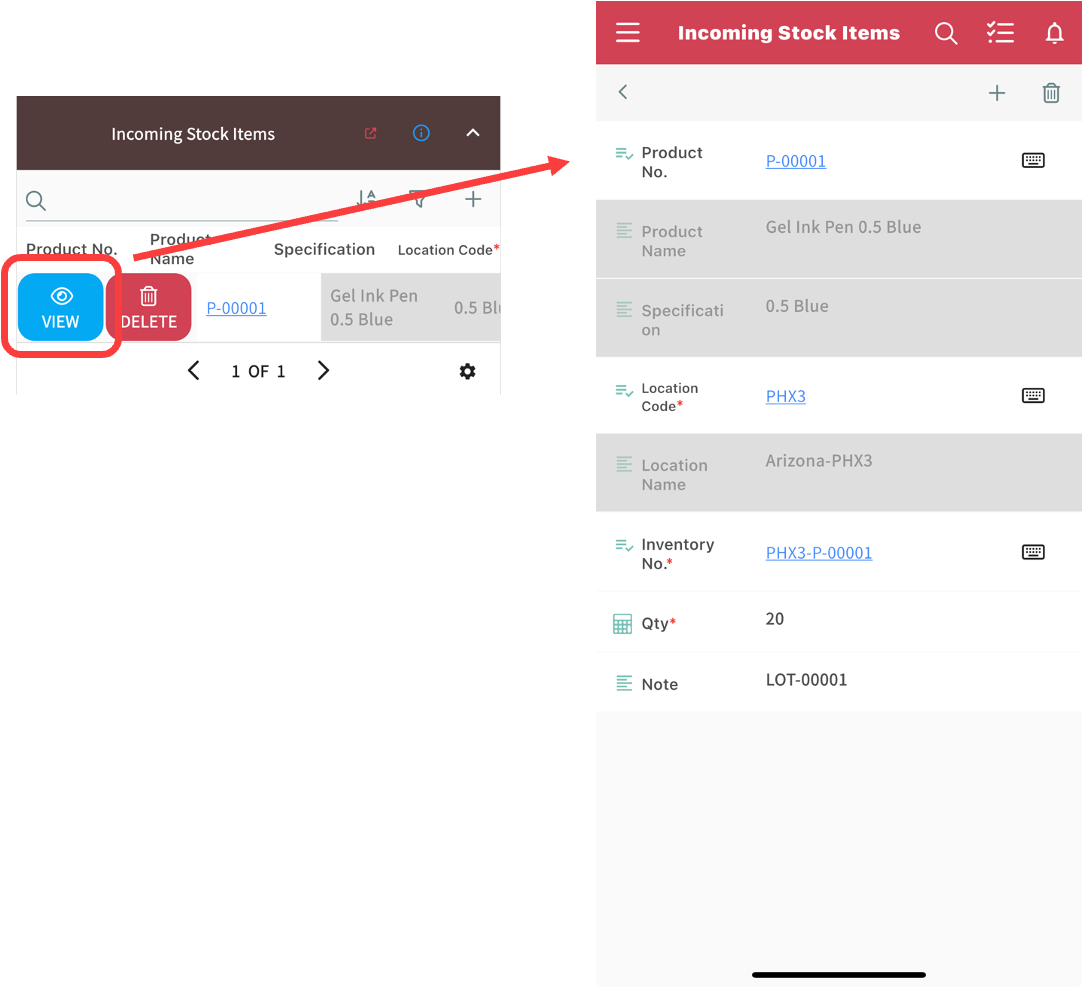
3. To enhance usability, Subtables support direct add/edit/delete actions on the Form Page. You can also tap the red “Enter” icon in the top-right corner of a Subtable to switch to a dedicated Subtable view—showing only Subtable data for a more focused and efficient experience.
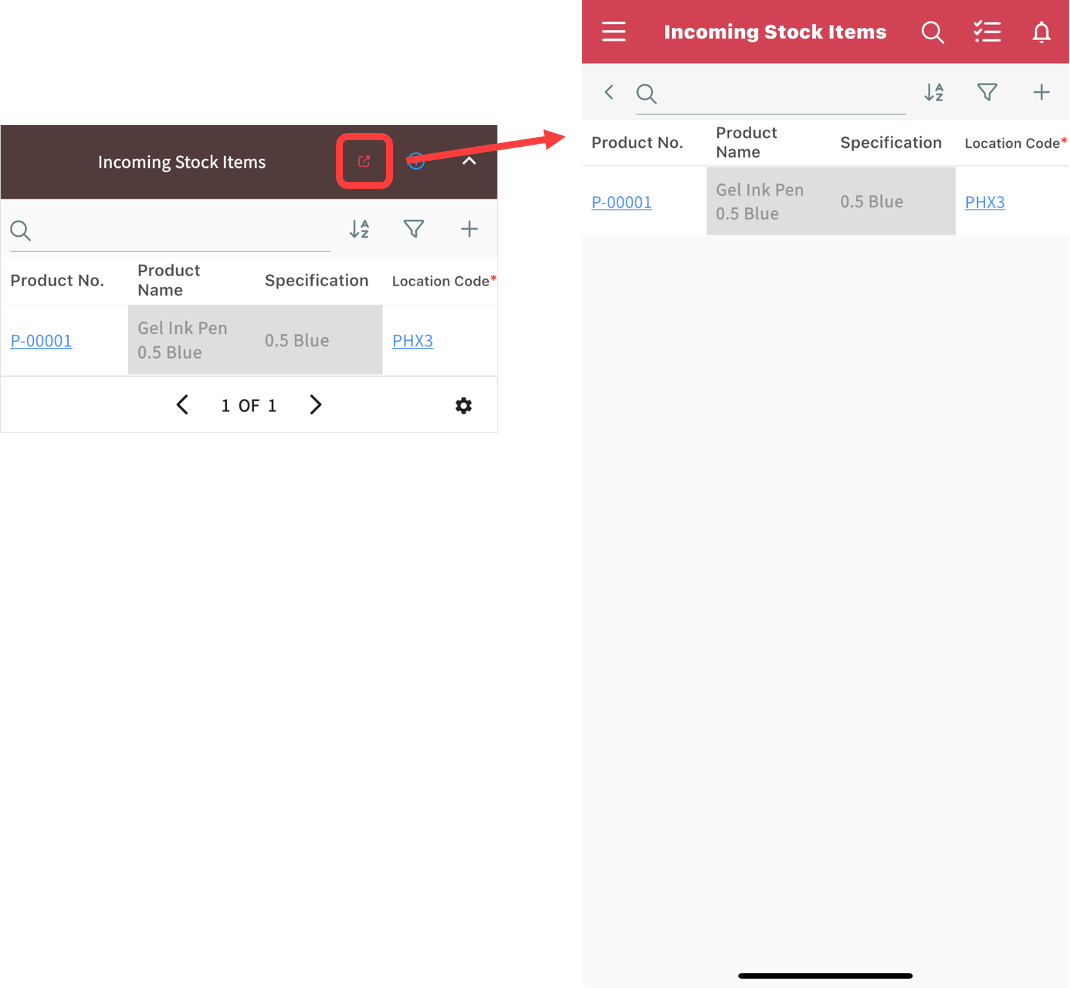
Independent Fields: Tap the field, and a "Scan Barcode" icon will appear on the right. Tap the icon to scan a barcode and input data into the field.
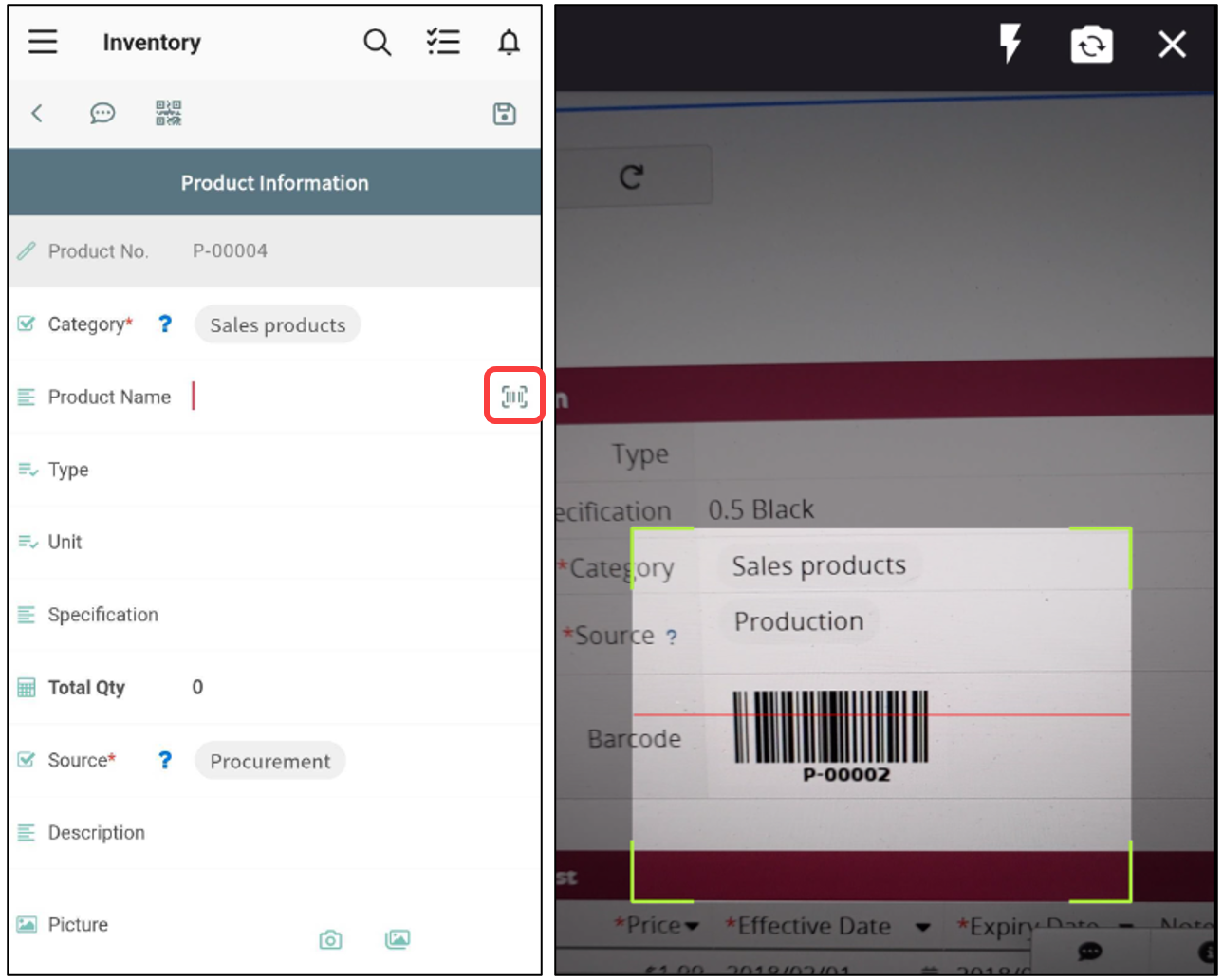
Subtable Fields: Swipe the Subtable row to the right and tap the "View" icon to enter the detailed record page. Then, tap the field, and the "Scan Barcode" icon will appear, allowing you to scan a barcode to enter data into the Subtable.
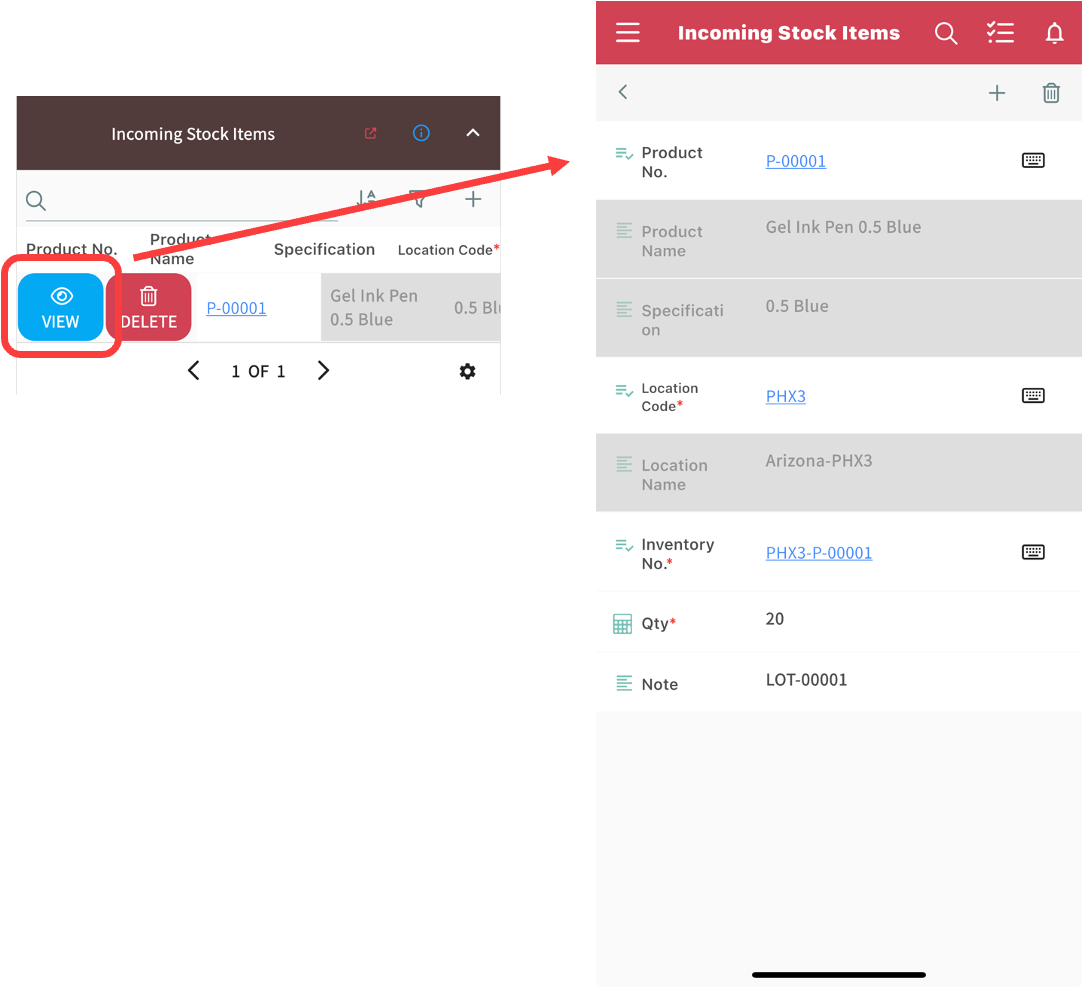

Additionally, if the Subtable's Linked Field has Multiple subtable rows at once enabled, you can scan multiple barcodes consecutively to quickly add several Subtable rows.
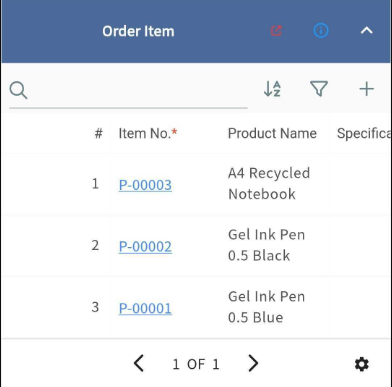
Note: The barcode scanned here refers to barcodes used to represent field values. Scanning Action Barcodes is not supported
You can click the triangle icon at the bottom right of the Form Page and select Approval to enter the approval page for that record.
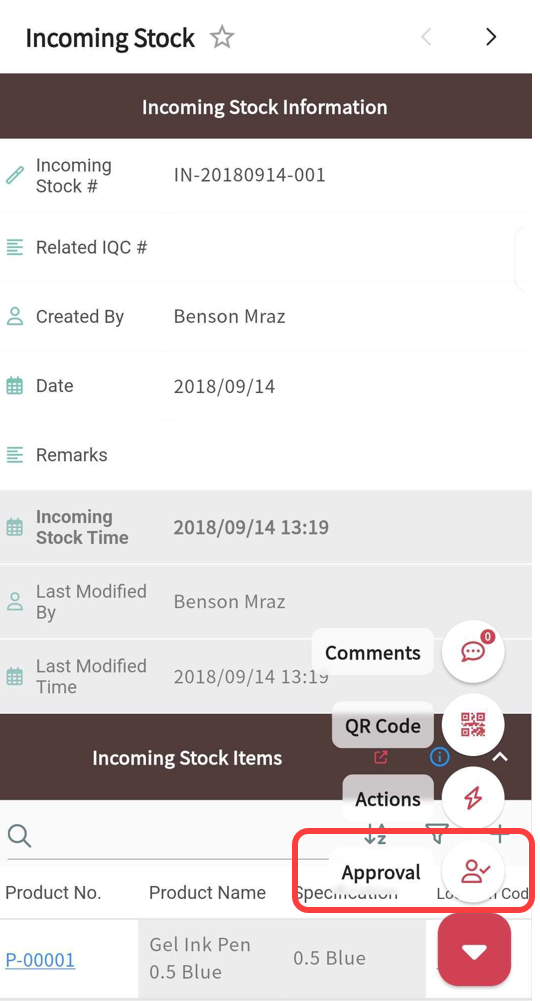
You can also go to Activity → Tasks in the Main Function Bar to view all pending approval items. Tapping the icon on each item will take you to the corresponding approval page.
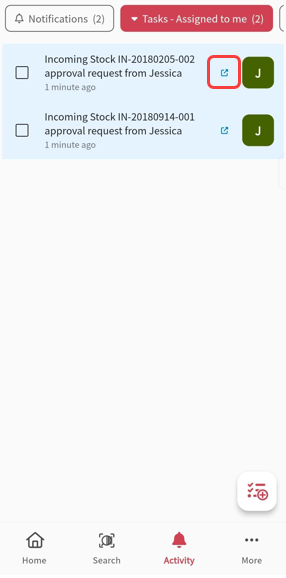
From there, you can complete the approval .
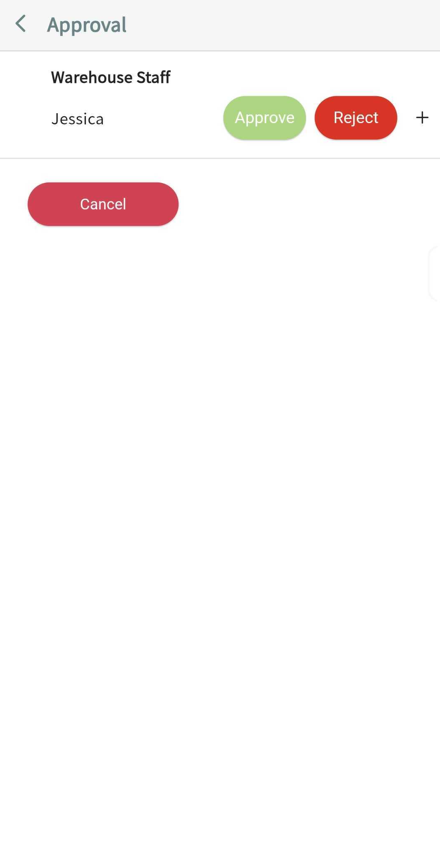
Additionally, you can access the Approval Report under the Reports tab to view all approval records related to themselves or their deputies. If the Approval Report is unavailable, please contact your SYSAdmin.
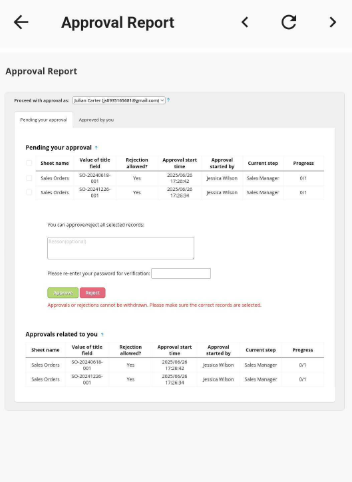
Tap the options menu on the top right of the Form Page to access the following actions:
・Delete Entry
・Clone Entry
・Copy URL
・E-mail this Entry
・Share this Entry
・Share this Entry with Line
・Share this Entry with WhatsApp
・Download as Excel File
・Download as PDF File
Please note that the Mail Merge feature must be configured on the web version before it can be used in the app.
Additionally, entries can be shared via external messaging apps such as Line or WhatsApp. However, the recipient must have appropriate Access Rights to view the shared content.
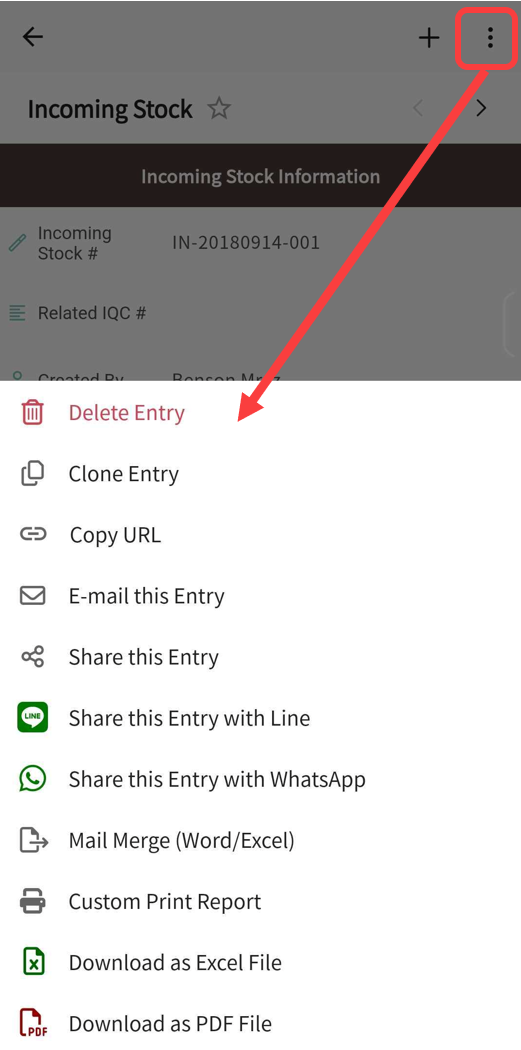
 Thank you for your valuable feedback!
Thank you for your valuable feedback!