The mobile app supports three display formats for the Listing Page: List View, Table View, and Grid View. Each format requires its own layout configuration.
On the web version, only the layout for List View can be customized. To adjust this, go to: Listing Page > Change Design > Form Tools > Mobile App Layout Setting
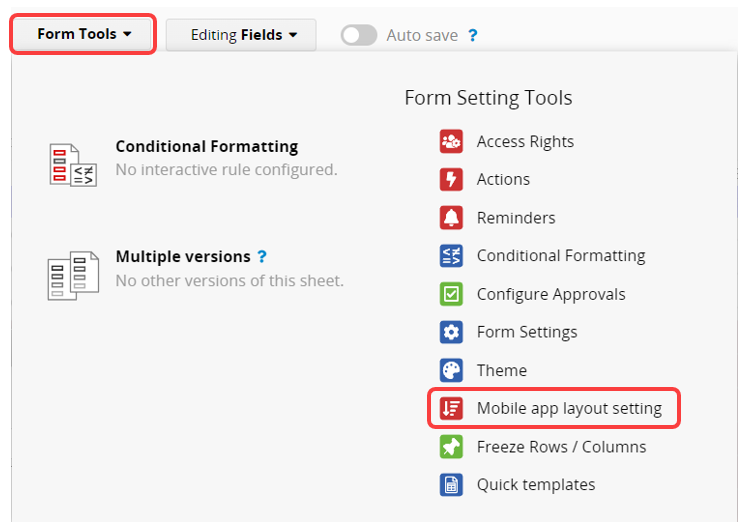
In the layout setting window, there are two sections:
・Top section: Select up to six fields and assign their positions.
・Bottom section: A preview showing how the selected fields will appear in the app.

The circular icon on the left shows the first letter of the selected field's value. If an Image Field is used, assigning it here will display its thumbnail instead.
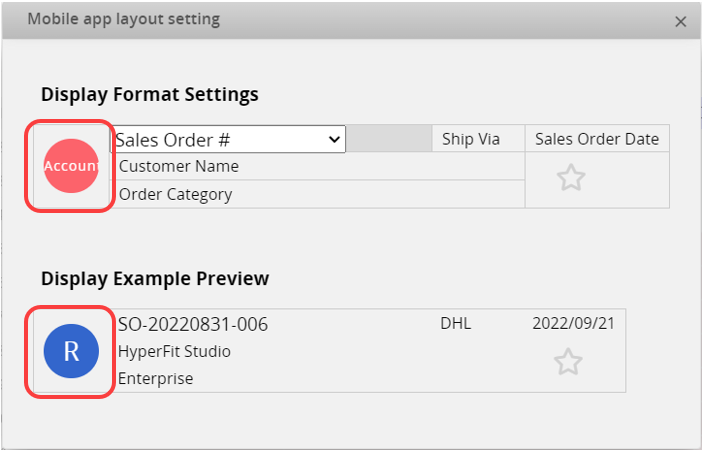
Once you save the settings, the configured layout will be applied in the mobile app.
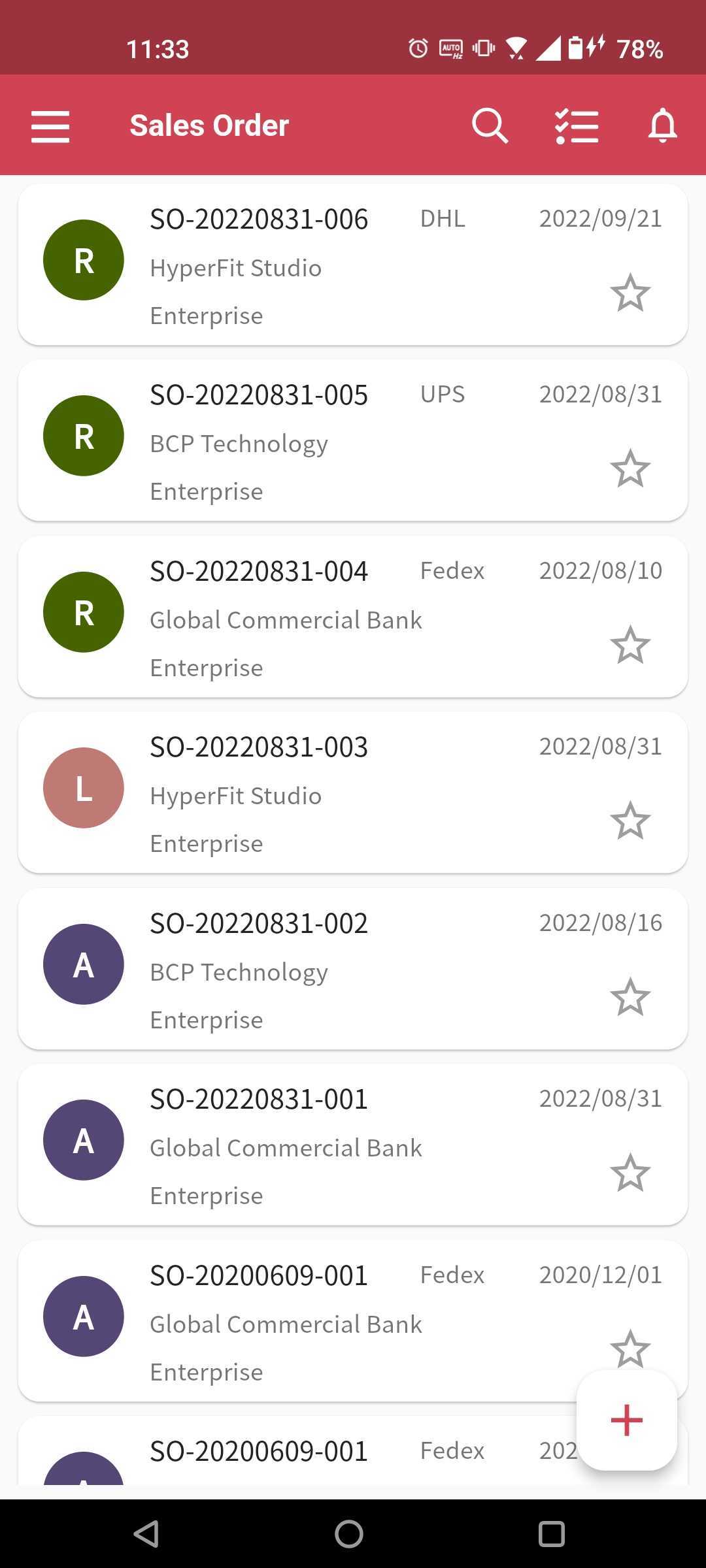
On the App interface, only users with SYSAdmin rights can modify the layout for all three display formats—List, Table, and Grid—within the app.
To modify layouts directly in the app.
1. Tap Listing Page Options Menu > Change Design
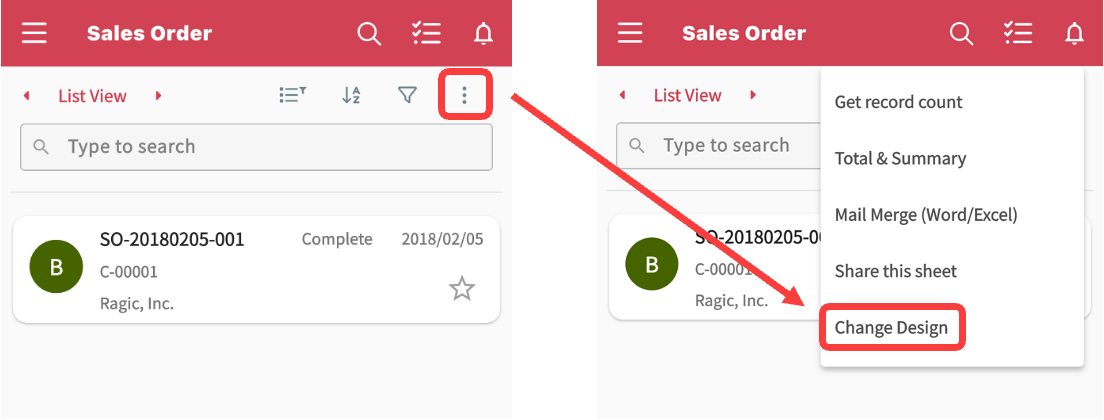
2. Select a display format you want to edit, then tap the gear icon on the right
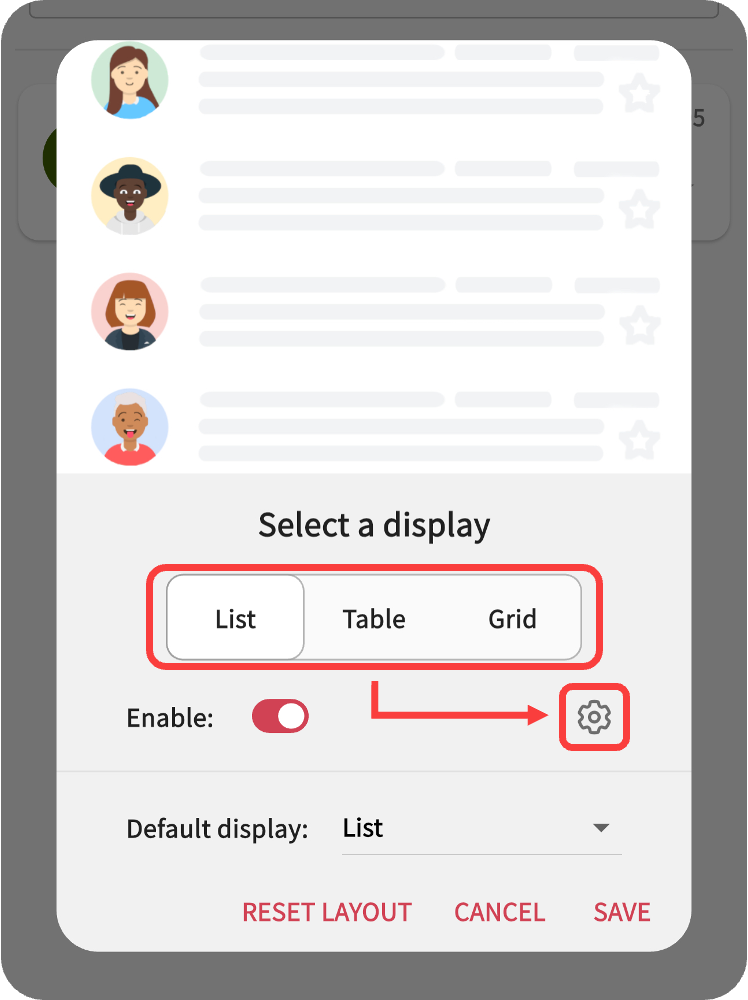
3. In the design page, adjust the fields as needed
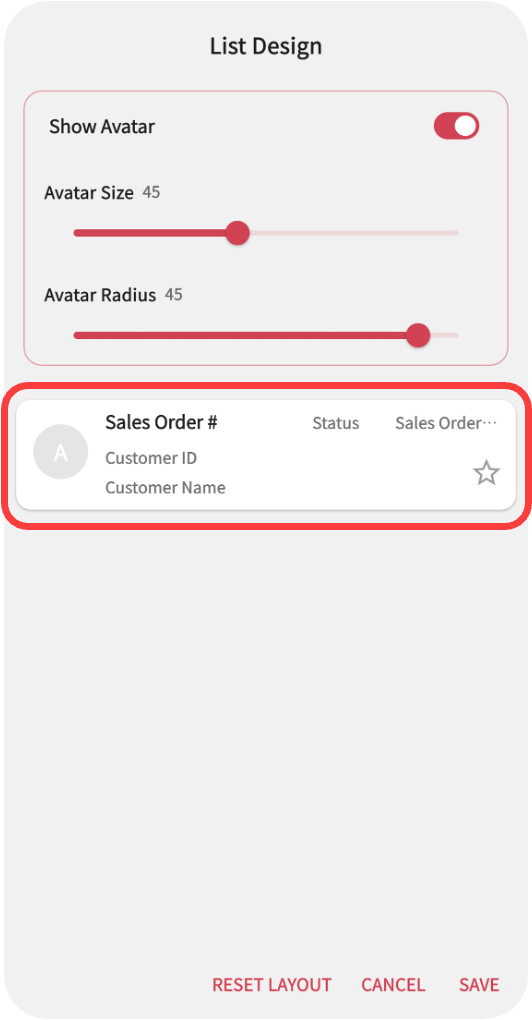
These layout changes made in the app will override the web version settings.
To restore the original layout, select Reset Layout, which will revert to the default layout set in the web version.
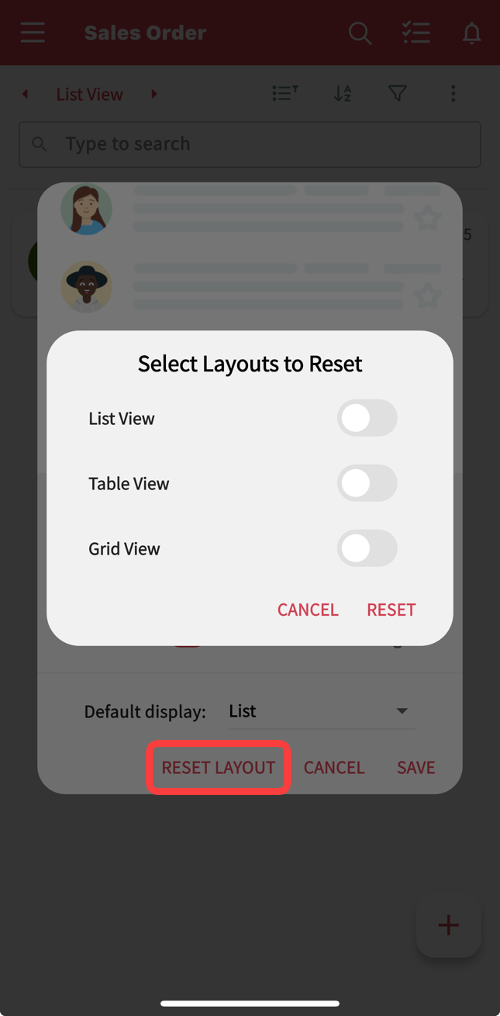
Note: Fields that are hidden in the web version's Listing Page cannot be selected for display in the mobile app.
Fields on the Form Page are displayed vertically. By default, the app follows the layout defined on the web interface, reading from left to right, then top to bottom.
To adjust field order, go to: Form Page > Change Design > Form Tools > Mobile App Layout Setting
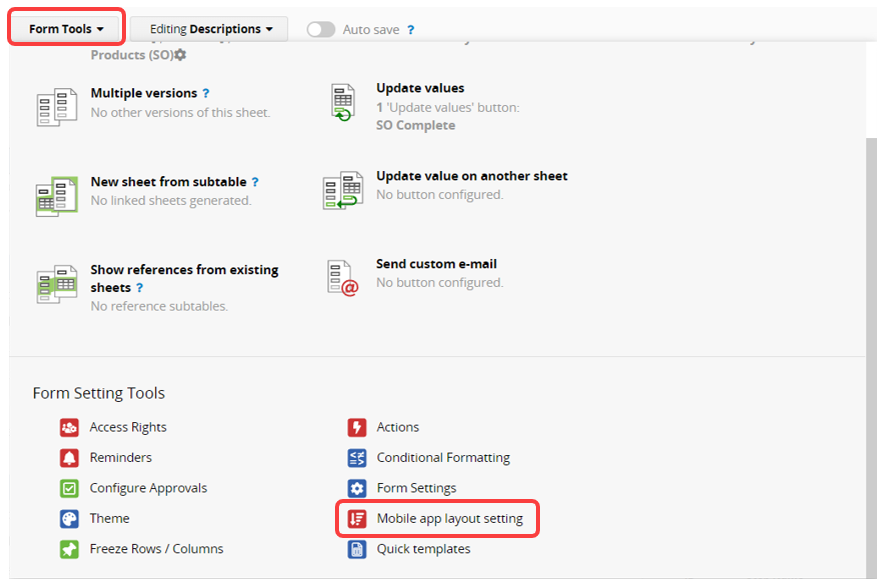
Use the arrow buttons on the right to rearrange the Description Fields and Independent Fields.
You can also reset to the default layout at any time.
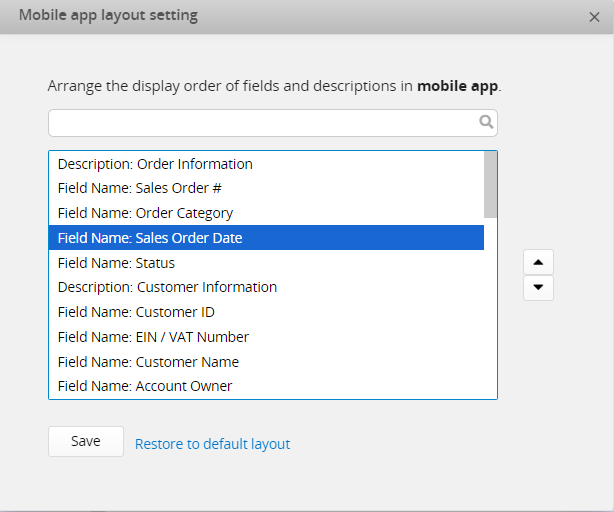
Notes:
1. The position of Subtables cannot be changed. Any Description Field located directly above a Subtable will be recognized as the Subtable Title and both will remain fixed at the bottom of the Form Page.
2. Action Buttons added to a form will be recognized as Description Fields and can also be repositioned using the layout editor.
 Thank you for your valuable feedback!
Thank you for your valuable feedback!