You can set up a custom splash screen for your company that will make it easier for users to recognize your branding.
To do this setting, under your Start tab, click on Account Setup. Navigate to your Company Setting.
For your custom splash screen, you can use basic HTML in the Custom Splash Screen field to add your company logo or other type of image.
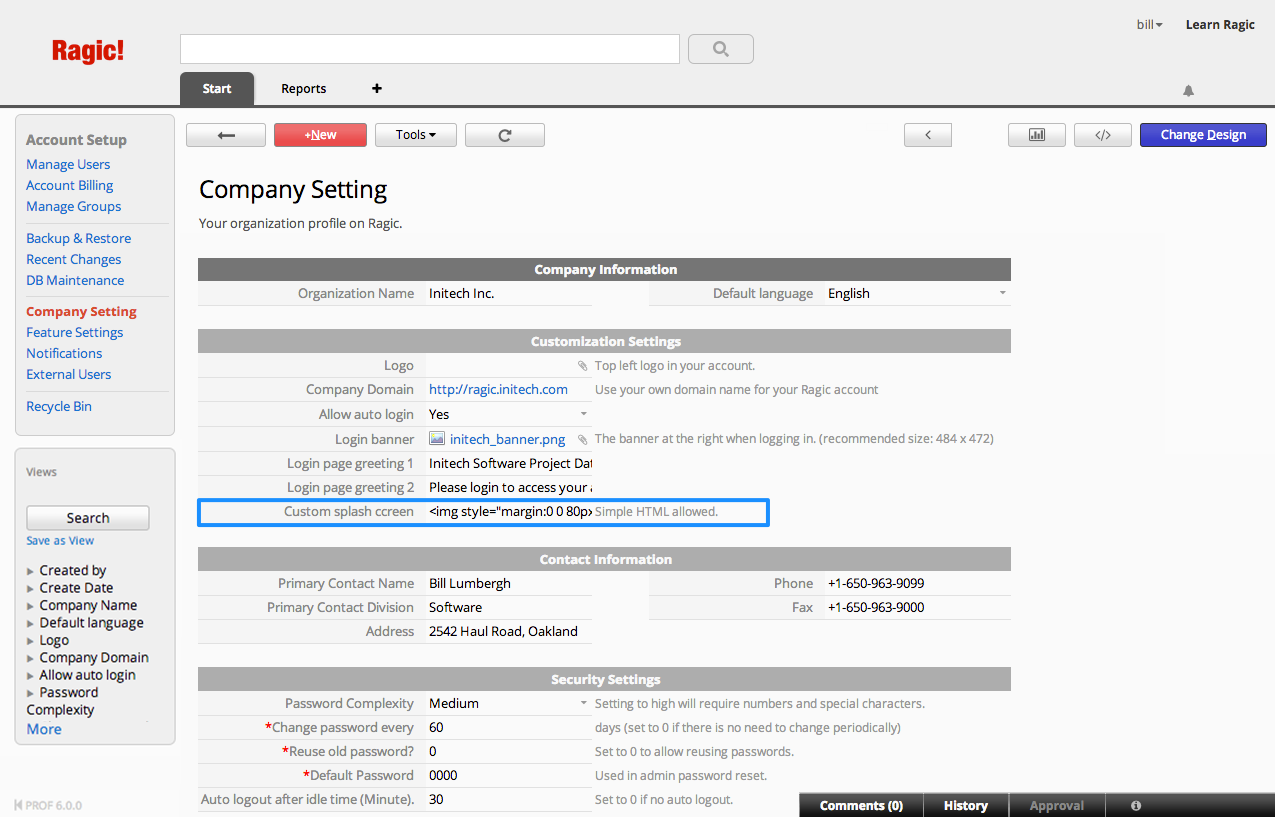
Example HTML code:
<img src="https://www.companywebsite.com/companylogo.png">
Design tip: depending on the size of the image you are using, the progress bar might overlap your image. For your progress bar to display below your image, you can add a margin property to your image to adjust your overall layout.
Example HTML code:
<img style="margin:0 0 100px 0;" src="https://www.companywebsite.com/companylogo.png">
Your custom splash screen will be displayed according to the settings you have made in the company setting page.
